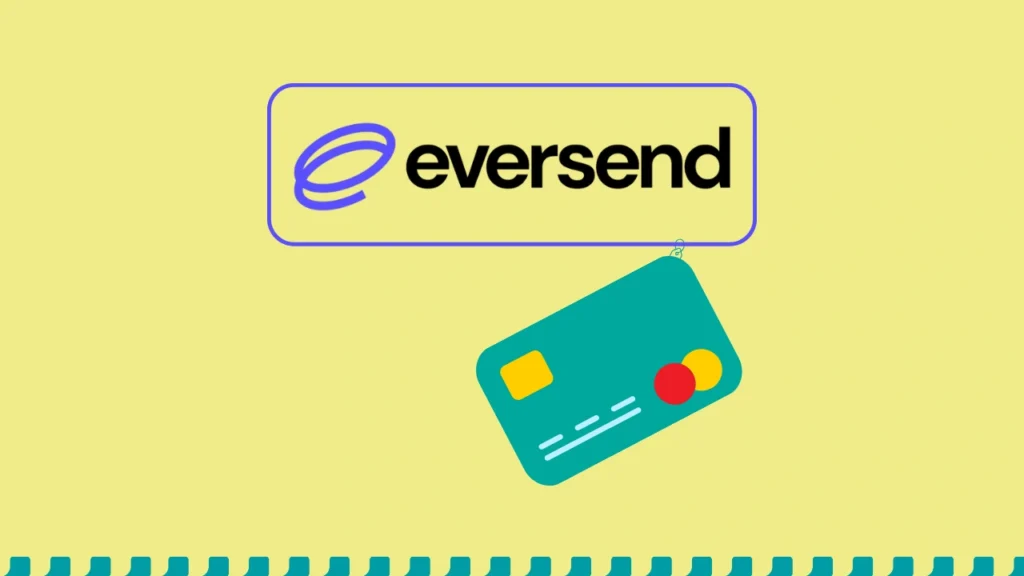Eversend is a virtual dollar card operator that provides users with a virtual card that can be used to make payments online. Unlike some virtual cards that don’t allow you to pay for ads, Eversend does. In this article, you’ll learn all you need to know about Eversend virtual dollar cards. From how to create an Eversend virtual dollar card to how to fund the card.
What Is Eversend Virtual Dollar Card?
Eversend virtual dollar cards are prepaid digital cards that can be used to make online transactions. It allows you to shop from various online platforms that accept USD with ease. Eversend virtual dollar card allows users to create as many cards as they want. So, you’re not restricted to just one card. Additionally, if you run Google, Facebook, or X(formerly Twitter) Ads, you can make use of Eversend virtual cards to make payments.
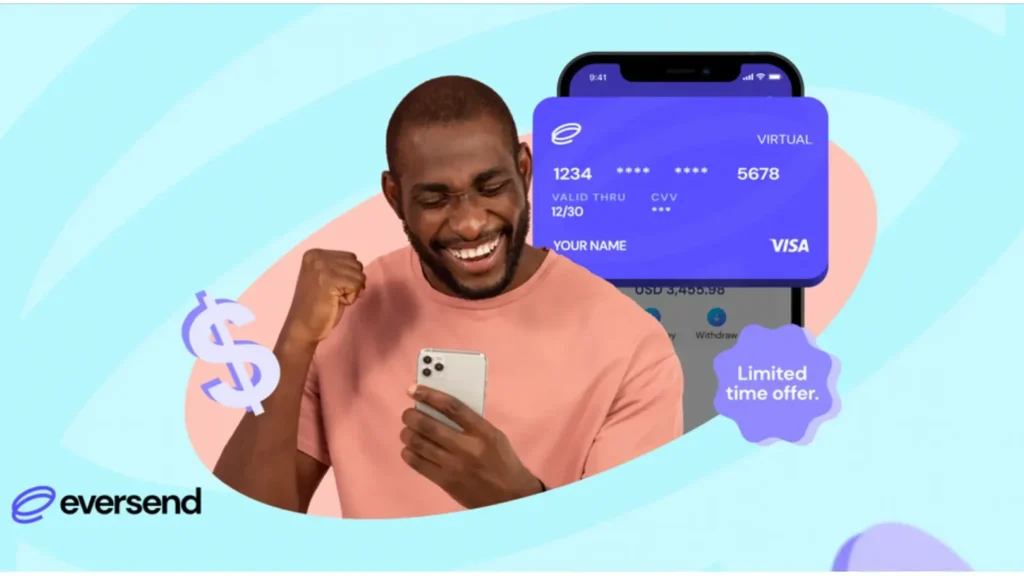
What Services Can I Pay For With Eversend Virtual Dollar Card?
You can use an Eversend virtual card to pay for goods and services on any international platform that accepts Mastercard. Below are sites where you can pay to use Eversend virtual dollar cards.
- YouTube Premium
- Spotify
- PlayStation
- Google Ads
- Google Play
- PayPal
- Airbnb
- Adobe
- Canva
- Zoom
- AliExpress
- Amazon
- Netflix
- Twitter Ads
- Facebook Ads
- MailChimp
- Amazon Prime etc
How Do I Create an Eversend Virtual Dollar Card?
Eversend has an intuitive user interface that makes creating a virtual dollar card easy. To make the process easy for you, I’ve taken out time to outline the steps you need to follow. But before trying out the steps, ensure that you have the Eversend mobile app installed on your device.
- Fund your Eversend wallet with $7 in your local currency. You can choose to transfer or use credit/debit cards
- You’ll have to exchange your funds for USD. To do this:
- Choose your default wallet currency
- Click on “Exchange.”
- Select “USD”
- Click on “Continue.” You’ll be notified that your funds have been exchanged
- At the lower menu of your screen, click on “Cards.”
- Click on “Create Car.d”
- Choose the color you’d want your card to be and click “Continue.”
- Add a minimum of $5 and then click “Continue”
Note: The least amount that you’ll need to have in your USD wallet is $2. Eversend charges $1 monthly for card maintenance, so you must have funds in your USD wallet.
How Can I Fund or Add Money To My Eversend Virtual Dollar Card
Before you try to purchase with your virtual card, ensure that your card is funded. Having money in your USD wallet doesn’t mean you can shop. The money has to be on your card. Here’s a step-by-step guide on how you can fund your Eversend virtual dollar card:
Firstly, you’ll have to fund your Eversend account. You can do that by following the steps below:
- Open your Eversend app
- Go to the “Balances” section
- Select the wallet you’d like to fund and follow the steps given.
After you’ve funded your Eversend wallet, you can now proceed to fund your Eversend virtual dollar card. However, you can decide to fund your card by exchanging your local currency for USD. Doing this will help you see the exact amount that will be charged.
How To Fund Your Eversend Virtual Card From Your Wallet
- Go to the “Cards” section
- If you have different cards, choose the one you’d like to fund
- Click on “Fund.” A list of wallets will come up. Select the one that the funds
- Put in the amount you’d like to add to the card
- Go to the “Cards” section
- Select the card you would like to fund i.e., if you have more than one card
- Select “Fund.” A list of wallets will come up; select the wallet with the funds.
- Put in the amount you’d like to fund your card with
- Input your “PIN” and confirm your transaction
Your card balance will increase immediately.
How To Fund Your Card From Your USD Wallet
- Go to the “Balance” section and choose your already funded wallet
- Click on the “Exchange” button
- Select the Currency you’d like to exchange for USD
- Enter the amount you’d like to exchange and confirm it
- Go to the “Cards” section(it’s at the bottom of the app)
- Choose the card you’d like to fund
- Click on “Fund”
- Select the “USD wallet.”
- Enter the amount you’d like to fund your card with
- Enter your “PIN” and confirm the transaction
Can I Withdraw From Eversend Virtual Dollar Card?
Absolutely! Eversend allows you to withdraw your money from its dollar card. You don’t have to use up all your funds on the card. To withdraw money from your Eversend virtual dollar card, follow the steps below:
- Open your “Eversend virtual dollar card.”
- Click on “Cards”
- Select “Withdraw”
- Input the amount you’d like to withdraw
- Click on “Continue”
How To Add Your Eversend Virtual Card On PayPal
If you make use of PayPal to pay for goods and services, you can now link your virtual dollar card to your account. You can do so by following the steps below:
- Log into your PayPal account. If you don’t have one, you can click on the “Sign Up” button to create yours.
- Once you’ve logged in successfully, at the top of the screen, you’ll see the “Wallet” tab; click on it
- In the “Wallet” section, you’ll see various options like viewing your balance, linked cards, and other payment options
- Click on “Link Card”
- Select “Credit or Debit Card” as your card type
- Input your “Eversend virtual dollar card details.” You can get the details you need at the Eversend mobile app homepage. “Long press” on “Reveal card details.” If you’re asked for a billing address, click on the “Billing Address” option on the Eversend app(choose the US billing address)
- Click on “Link Card” to proceed
- Verify your card
PayPal verifies your card in order to confirm that it is legit. During the verification process, PayPal will charge a small fee. The amount is usually less than $1. To link your card, follow the steps below:
- Click on the “Wallet” tab in your PayPal account
- Search for the card you just linked and click on “Confirm my card.”
- Enter the amount you were charged by PayPal and click on “Confirm.”
Once you’re done, PayPal will verify your Eversend virtual dollar card and link it to your account. The verification process takes a few minutes. Once your card is linked, you can now make purchases and payments with your card. All you need to do to choose the Eversend virtual dollar card as the payment method.
My Thoughts On Eversend Virtual Dollar Card
Eversend has an intuitive user interface, so creating a virtual dollar card was easy. Also, navigating through the platform wasn’t difficult. Additionally, Eversend virtual dollar cards are safe for online payments, and they are transparent about all that’s done within the app.
Reviews On Google Play Store About Cardify Africa
Following the review on the Google Play Store, users seem to love using Eversend virtual dollar cards. Below is a review from some users.
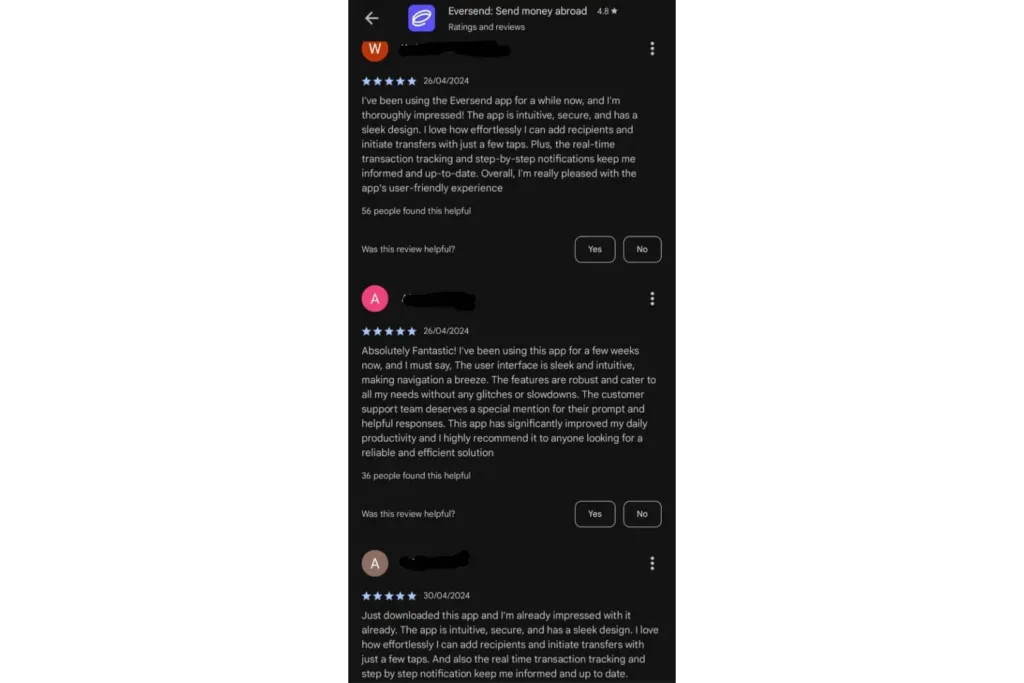
Conclusion
Eversend virtual dollar cards are safe and easy to use. However, before making any transaction, it’s important that you go through their policies to avoid being charged extra. For example, if you try making a purchase without enough funds, Eversend will deduct a certain fee. As long as you keep repeating the mistake, a fee will be deducted. Furthermore, Eversend allows you to create a new card for any purchase you want to make. Have you made use of the Eversend virtual card yet? If yes, tell us your experience.
Frequently Asked Questions
1. How Do I Delete My Virtual Card?
To delete your Eversend virtual dollar card, follow the steps below:
- Open your mobile app
- Click on “Cards.”
- Select “Remove card.”
Once this is done, your card will be frozen for 24 hours. If no transaction is done within 24 hours, it will be automatically deleted.
2. How Can I Resolve An Overdraft Issue?
- If you don’t have funds in your main wallet, add some
- Go to the “Balances” section and select your main wallet
- Search for the “Exchange” button and click on it
- Choose USD as the currency for exchange
- Enter the amount in your main wallet to cover the overdraft
- Click on the exchange button to confirm the exchange
3. How Do I Freeze My Eversend Virtual Dollar Card?
To freeze your Eversend virtual card, follow the steps below:
- Once you open the Eversend mobile app, click on the “Cards” button
- Select “Freeze card.”
Note: If the card isn’t unfrozen after X days, the card will be deleted completely.
4. How Much Does Eversend Virtual Dollar Card Cost?
To create an Eversend virtual dollar card, you’ll need at least $5. Also, after the first month of creating your card, Eversend will charge a card maintenance fee of $1. The platform charges this fee monthly. Lastly, any time you try to make a payment without sufficient funds, Eversend charges $0.5, and for any cross-currency card transactions, you’ll pay a fee too. Check here to find the fees.